Best Digital Notepad: iVistaTablet Digital Ink Pad +
Here you will read the hands-on review of iVistaTablet Digital Ink Pad digital notepad and
understand why I have titled it as the best digital notepad in the market, surpassing Solidtek in many ways. It is a very useful device with lots of
functions.
Before starting the Digital Ink Pad review, I will briefly tell you what you can mainly achieve
with this device.
understand why I have titled it as the best digital notepad in the market, surpassing Solidtek in many ways. It is a very useful device with lots of
functions.
Before starting the Digital Ink Pad review, I will briefly tell you what you can mainly achieve
with this device.
- Digital note-taking with drawings, graphs, flowcharts.
- Ability to edit, save these notes on different platforms including internal pad memory,
- Organization of notes in pages, folders.
- Ability to add multiple voice memo recordings to each page.
- Exporting the page contents to different formats (jpg, pdf, png etc.)
- Using hand recognition software, converting image files to Word readable files.
- Taking notes on any program including MS Office programs (Word, Excel, PowerPoint)
- Using the pad as a real-time tablet. It means that you can see what you type or draw
stages of the review.
Unpacking:
The digital notepad arrived me in a nicely wrapped USPS box. The main box was inside it.
I liked the way of packaging and placement of items so that the device would not be broken
during shipment.
I liked the way of packaging and placement of items so that the device would not be broken
during shipment.
iVistaTablet Digital Ink Pad consists of the main pad you will replace the notebook, write and draw on, two cartridges
(black and dummy), blue ink digital pen with battery, USB cable, a metal tool to change
cartridges easily, an empty notebook and two software CDs.
(black and dummy), blue ink digital pen with battery, USB cable, a metal tool to change
cartridges easily, an empty notebook and two software CDs.
p.s: I have additionally ordered a red ink pen and a portfolio case to replace the device inside,
carry safely around and protect against scratches.
carry safely around and protect against scratches.
Here are several photos
Digital Ink Pad Hardware:
In front, there is an A4 size area where we will put a notebook. On the bottom of the front face, there
are controls and indicators. All of them are touch-sensitive to digital pen strokes. We just need to tap
or sometimes tap and hold for 2 seconds to achieve several functionalities. These are creating folders,
pages; changing pages, erasing the page contents; starting, pausing voice recording, volume up and
down keys.
are controls and indicators. All of them are touch-sensitive to digital pen strokes. We just need to tap
or sometimes tap and hold for 2 seconds to achieve several functionalities. These are creating folders,
pages; changing pages, erasing the page contents; starting, pausing voice recording, volume up and
down keys.
On the top, there is a mini USB slot which we will use to charge sync/save contents to computer.
On the left side, there is a power button, writing mode changer button, SD card slot, jacks for
microphone and headphone.
microphone and headphone.
On the back, if we open the battery slot, we will see the cartridges. There is a tiny hole to change
the old cartridge easily.
the old cartridge easily.
Starting the digital notepad
8 hours of initial charging is suggested in the quick start guide (a very useful double-side sheet of
paper) before the first usage. So, I did the same way. Charging is achieved by USB connection to
a computer. After that time, you can disconnect it.
paper) before the first usage. So, I did the same way. Charging is achieved by USB connection to
a computer. After that time, you can disconnect it.
The next step is to place the zinc battery to the digital pen. After I press the back button on the digital
pen and opened the digital pen power, I was ready to take notes.
pen and opened the digital pen power, I was ready to take notes.
Remember that even the tiniest stroke we make is recorded in the internal memory of the digital
notepad. It works flawlessly and doesn’t miss any strokes. So, talented drawers can also take
advantage of this device. (I am not a talented one in drawing, so I preferred writing some text instead)
notepad. It works flawlessly and doesn’t miss any strokes. So, talented drawers can also take
advantage of this device. (I am not a talented one in drawing, so I preferred writing some text instead)
You can create additional digital pages. Do understand that the real notebook paper is a dummy one.
You can even overwrite on the same physical paper many many times but save the contents on
different digital pages. It is even possible to use the dummy cartridge. In this case, you don’t see
anything on the real paper but all strokes are recorded in the memory!
You can even overwrite on the same physical paper many many times but save the contents on
different digital pages. It is even possible to use the dummy cartridge. In this case, you don’t see
anything on the real paper but all strokes are recorded in the memory!
Digital Ink Pad Software:
This is where the real power of the device comes. There is plenty of software you can use. The main
ones are My Ink, Free Notes, Power Presenter, My Script Notes.
ones are My Ink, Free Notes, Power Presenter, My Script Notes.
I have heavily used the last three software mentioned and satisfied with the results.
Free Notes is a program to load your digital notes and edit them. As a plus, you can use it in sync
mode. It means that you can write and draw on a digital notepad and all will be reflected in the
program simultaneously too. There are marker, brush, pencil tools with different colours. It is possible
to split or merge digital notes. We can insert images and cut, copy, move the parts of the notes.
mode. It means that you can write and draw on a digital notepad and all will be reflected in the
program simultaneously too. There are marker, brush, pencil tools with different colours. It is possible
to split or merge digital notes. We can insert images and cut, copy, move the parts of the notes.
In digital note-taking mode, it changes to A4 format and we can write notes with better control on the
digital notepad and it is reflected on the program too.
digital notepad and it is reflected on the program too.
MyScriptNotes is the main OCR handwriting recognition tool to convert notes saved in image format
to Word readable text.
to Word readable text.
The following screenshots show my test writing and the conversion result in the program. I am
pleased to see that the program is 95% successful in its operations.
pleased to see that the program is 95% successful in its operations.
Photo of test note on the iVistaTablet digital ink pad.
The screenshot in MyScriptNotes. Notice that flowchart shapes like rectangle, circle, arrows and
special symbols are recognized. Even considering that I have bad handwriting, I have found great
use in this program.
special symbols are recognized. Even considering that I have bad handwriting, I have found great
use in this program.
The program is able to convert in many languages (looks like around 20) including English, French,
Spanish, Italian, German, Chinese, Korean, Danish, Turkish, Russian etc. We choose the needed
language profiles during the installation.
Spanish, Italian, German, Chinese, Korean, Danish, Turkish, Russian etc. We choose the needed
language profiles during the installation.
Since I can read and write in Turkish, Russian and French too, I have tested the handwriting
recognition in these languages too. The results were satisfactory.
recognition in these languages too. The results were satisfactory.
Power Presenter is the third program which I have tested. It is possible to use digital ink pen as
a mouse and control the computer! It is a handy tool to overwrite on desktop or on any open program
real-time using the mouse or digital pen. For example, here is what I have written on my desktop and
on an MS Excel file as an overlay realtime.
a mouse and control the computer! It is a handy tool to overwrite on desktop or on any open program
real-time using the mouse or digital pen. For example, here is what I have written on my desktop and
on an MS Excel file as an overlay realtime.
Update: It is possible to control the computer OS with a digital pen from any Evista tablet program
when connected with USB. I just didn’t notice this before.
when connected with USB. I just didn’t notice this before.
There are other programs but I didn’t test them yet.
Folder and File Organization
This digital notepad uses a systematic way to manage folder and files. The folders are named by alphabets such as
A, B, C and the page files are named as A001.top, A002.top etc. We can record and attach audio
files as I have mentioned before. For example, A001_002 states that it is the 2nd audio file in page
1 in folder A. Surely, we can override these settings and rename them after copying the contents to
on our local computer.
A, B, C and the page files are named as A001.top, A002.top etc. We can record and attach audio
files as I have mentioned before. For example, A001_002 states that it is the 2nd audio file in page
1 in folder A. Surely, we can override these settings and rename them after copying the contents to
on our local computer.
Digital Pen Gestures:
It is possible to use gestures with the digital pen which operate several functions. For example,
navigation functions like up, down, left, right and redaction functions like copy, cut, paste etc.
navigation functions like up, down, left, right and redaction functions like copy, cut, paste etc.
For example, a tap and 2-second wait with digital notepad would be regarded as a right-click of
the mouse on the computer. A short fast line to the needed direction makes the navigation on the
computer screen.
the mouse on the computer. A short fast line to the needed direction makes the navigation on the
computer screen.
Pros:
Lots of functions for a single affordable price
Handwriting recognition is quite satisfying including shapes and symbols (in multiple languages)
Pen strokes are recorded without loss
The lightweight device feels good at hand
Easy usage on the touch-sensitive control pad on the device
Very easy to follow Quick Start Guide
Ability to use as real-time writing, drawing tablet for computer
SD Card slot for expansion
Voice recording, ability to play mp3 files
Ability to send notes directly by email with one click
Compatibility with many operating systems. (It worked on my Windows Vista OS laptop)
20 hours of continuous Digital pad and 1500 hours of digital pen usage with battery power.
Cons:
I was unable to use MyInk program because it was installed in Chinese and in no way I could
convert into English menus. I suppose that this is because the installation program could not
determine my Russian Windows Vista. Actually, I don’t think I will ever need MyInk program.
I see that Free Notes and MyScriptNotes are two essential programs which execute all the functions
I want including loading, editing notes and using the digital pen as a computer tablet, mouse.
convert into English menus. I suppose that this is because the installation program could not
determine my Russian Windows Vista. Actually, I don’t think I will ever need MyInk program.
I see that Free Notes and MyScriptNotes are two essential programs which execute all the functions
I want including loading, editing notes and using the digital pen as a computer tablet, mouse.
An extra pen in the package would be perfect even it would increase the selling price a bit.
I know many people tend to lose such small items.
I know many people tend to lose such small items.
To sum up, it was a quite positive experience for me testing this device and I will continue to use
it as my main note-taking device and strongly recommend it to my readers. Especially, students,
teachers, businessmen, journalists, engineers will find great use of this device.
it as my main note-taking device and strongly recommend it to my readers. Especially, students,
teachers, businessmen, journalists, engineers will find great use of this device.
Overall, it performed better than other best selling digital notepad brand Solidtek and provides more features on a lower price.
You can order iVistaTablet Digital Ink Pad on Amazon or directly on manufacturer, iVistaTablet website online.
p.s: If you are also looking for printers, buy the best sublimation printers here just click on the link.

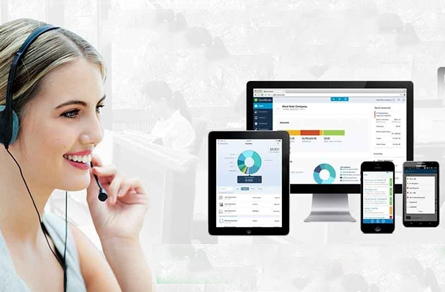
Comments
Post a Comment